Kubernetes visualizations
Netdata Cloud features enhanced visualizations for the resource utilization of Kubernetes (k8s) clusters, embedded in the default Overview dashboard.
These visualizations include a health map for viewing the status of k8s pods/containers, in addition to composite charts for viewing per-second CPU, memory, disk, and networking metrics from k8s nodes.
Before you begin#
In order to use the Kubernetes visualizations in Netdata Cloud, you need:
- A Kubernetes cluster running Kubernetes v1.9 or newer.
- A Netdata deployment using the latest version of the Helm chart, which installs v1.29.2 or newer of the Netdata Agent.
- To connect your Kubernetes cluster to Netdata Cloud.
- To enable the feature flag described below.
See our Kubernetes deployment instructions for details on installation and connecting to Netdata Cloud.
Available Kubernetes metrics#
Netdata Cloud organizes and visualizes the following metrics from your Kubernetes cluster from every container:
cpu_limit: CPU utilization as a percentage of the limit defined by the pod specificationspec.containers[].resources.limits.cpuor aLimitRangeobject.cpu: CPU utilization of the pod/container. 100% usage equals 1 fully-utilized core, 200% equals 2 fully-utilized cores, and so on.cpu_per_core: CPU utilization averaged across available cores.mem_usage_limit: Memory utilization, without cache, as a percentage of the limit defined by the pod specificationspec.containers[].resources.limits.memoryor aLimitRangeobject.mem_usage: Used memory, without cache.mem: The sum ofcacheandrss(resident set size) memory usage.writeback: The size ofdirtyandwritebackcache.mem_activity: Sum ofinandoutbandwidth.pgfaults: Sum of page fault bandwidth, which are raised when the Kubernetes cluster tries accessing a memory page that is mapped into the virtual address space, but not actually loaded into main memory.throttle_io: Sum ofreadandwriteper second across all PVs/PVCs attached to the container.throttle_serviced_ops: Sum of thereadandwriteoperations per second across all PVs/PVCs attached to the container.net.net: Sum ofreceivedandsentbandwidth per second.net.packets: Sum ofmulticast,received, andsentpackets.
When viewing the health map, Netdata Cloud shows the above metrics per container, or aggregated based on their associated pods.
When viewing the composite charts, Netdata Cloud aggregates metrics from multiple nodes, pods, or
containers, depending on the grouping chosen. For example, if you group the cpu_limit composite chart by
k8s_namespace, the metrics shown will be the average of cpu_limit metrics from all nodes/pods/containers that are
part of that namespace.
Health map#
The health map places each container or pod as a single box, then varies the intensity of its color to visualize the resource utilization of specific k8s pods/containers.
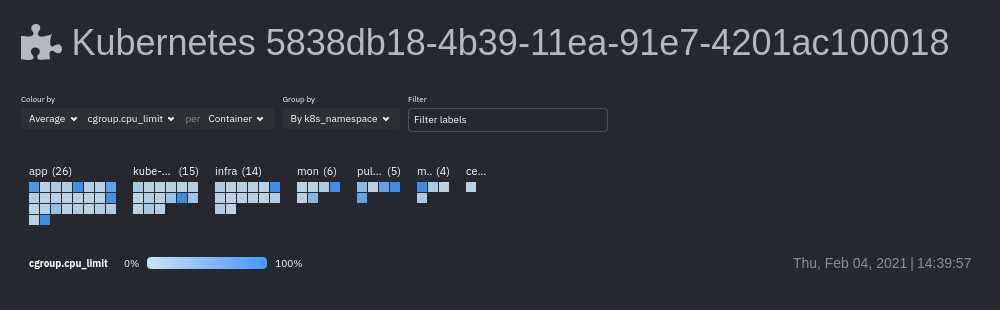
Change the health map's coloring, grouping, and displayed nodes to customize your experience and learn more about the status of your k8s cluster.
Color by#
Color the health map by choosing an aggregate function to apply to an available Kubernetes metric, then whether you to display boxes for individual pods or containers.
The default is the average, of CPU within the configured limit, organized by container.
Group by#
Group the health map by the k8s_cluster_id, k8s_controller_kind, k8s_controller_name, k8s_kind, k8s_namespace,
and k8s_node_name. The default is k8s_controller_name.
Filtering#
Filtering behaves identically to the node filter in War Rooms, with the ability to
filter pods/containers by container_id and namespace.
Detailed information#
Hover over any of the pods/containers in the map to display a modal window, which contains contextual information and real-time metrics from that resource.
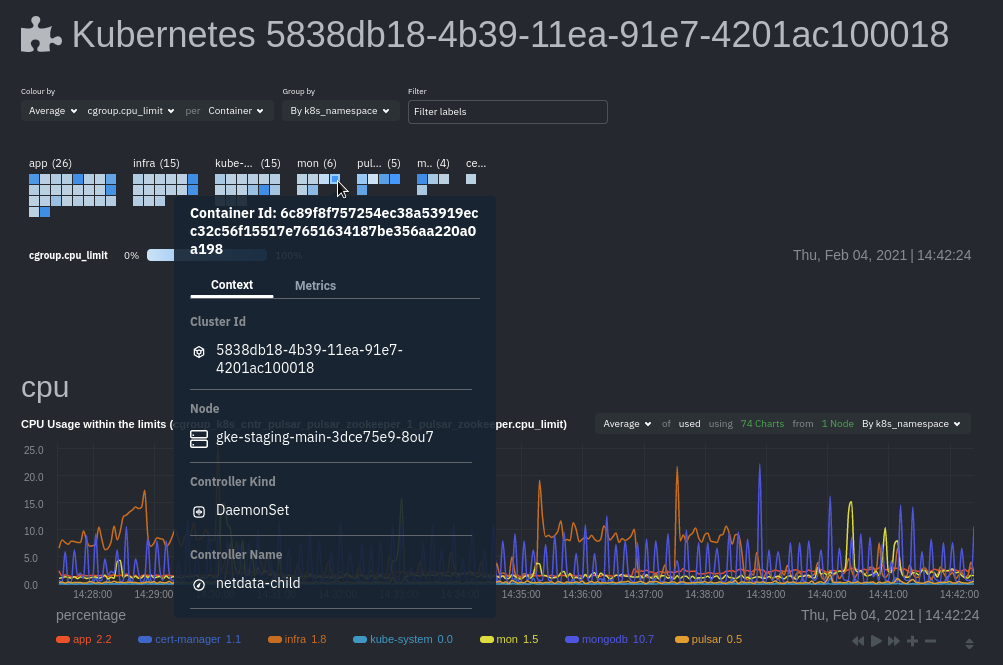
The context tab provides the following details about a container or pod:
- Cluster ID
- Node
- Controller Kind
- Controller Name
- Pod Name
- Container
- Kind
- Pod UID
This information helps orient you as to where the container/pod operates inside your cluster.
The Metrics tab contains charts visualizing the last 15 minutes of the same metrics available in the color by
option. Use these metrics along with the context, to identify which containers or pods are experiencing
problematic behavior to investigate further, troubleshoot, and remediate with kubectl or another tool.
Composite charts#
The Kubernetes composite charts show real-time and historical resource utilization metrics from nodes, pods, or containers within your Kubernetes deployment.
See the Overview doc for details on how composite charts work. These work similarly, but in addition to visualizing by dimension and by node, Kubernetes composite charts can also be grouped by the following labels:
k8s_cluster_idk8s_container_idk8s_container_namek8s_controller_kindk8s_kindk8s_namespacek8s_node_namek8s_pod_namek8s_pod_uid
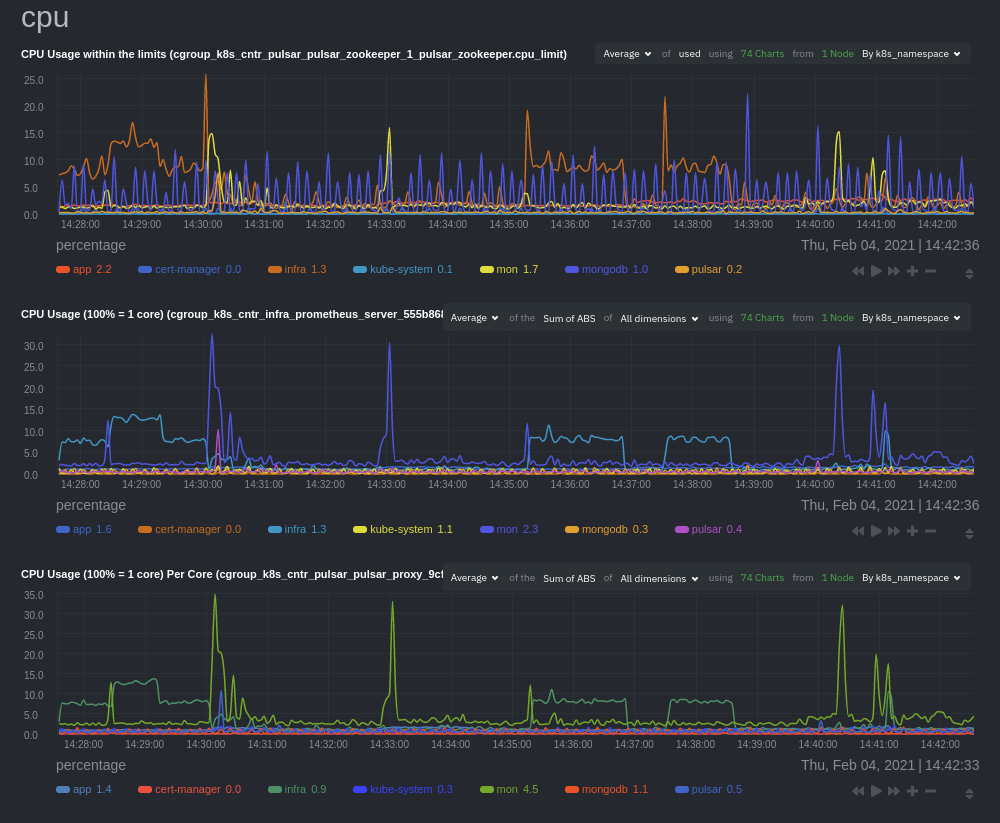
In addition, when you hover over a composite chart, the colors in the heat map changes as well, so you can see how certain pod/container-level metrics change over time.
Caveats#
There are some caveats and known issues with Kubernetes monitoring with Netdata Cloud.
- No way to remove any nodes you might have drained from your Kubernetes cluster. These drained nodes will be marked "unreachable" and will show up in War Room management screens/dropdowns. The same applies for any ephemeral nodes created and destroyed during horizontal scaling.
What's next?#
For more information about monitoring a k8s cluster with Netdata, see our guide: Kubernetes monitoring with Netdata: Overview and visualizations.