Infrastructure monitoring with Netdata
Netdata Cloud provides scalable infrastructure monitoring for any number of distributed nodes running the Netdata Agent. A node is any system in your infrastructure that you want to monitor, whether it's a physical or virtual machine (VM), container, cloud deployment, or edge/IoT device.
The Netdata Agent uses zero-configuration collectors to gather metrics from every application and container instantly, and uses Netdata's distributed data architecture to store metrics locally. Without a slow and troublesome centralized data lake for your infrastructure's metrics, you reduce the resources you need to invest in, and the complexity of, monitoring your infrastructure.
Netdata Cloud unifies infrastructure monitoring by centralizing the interface you use to query and visualize your nodes' metrics, not the data. By streaming metrics values to your browser, with Netdata Cloud acting as the secure proxy between them, you can monitor your infrastructure using customizable, interactive, and real-time visualizations from any number of distributed nodes.
In this quickstart guide, you'll learn the basics of using Netdata Cloud to monitor an infrastructure with dashboards, composite charts, and alarm viewing. You'll then learn about the most critical ways to configure the Agent on each of your nodes to maximize the value you get from Netdata.
This quickstart assumes you've installed the Netdata Agent on more than one node in your infrastructure, and connected those nodes to your Space in Netdata Cloud. If you haven't yet, see the Netdata Cloud docs for details on signing up for Netdata Cloud, installation, and connection process.
If you want to monitor a Kubernetes cluster with Netdata, see our k8s installation doc for setup details, and then read our guide, Monitor a Kubernetes cluster with Netdata.
Set up your Netdata Cloud experience#
Start your infrastructure monitoring experience by setting up your Netdata Cloud account.
Organize Spaces and War Rooms#
Spaces are high-level containers to help you organize your team members and the nodes they can view in each War Room. You already have at least one Space in your Netdata Cloud account.
A single Space puts all your metrics in one easily-accessible place, while multiple Spaces creates logical division between different users and different pieces of a large infrastructure. For example, a large organization might have one SRE team for the user-facing SaaS application, and a second IT team for managing employees' hardware. Since these teams don't monitor the same nodes, they can work in separate Spaces and then further organize their nodes into War Rooms.
Next, set up War Rooms. Netdata Cloud creates dashboards and visualizations based on the nodes added to a given War Room. You can organize War Rooms in any way you want, such as by the application type, for end-to-end application monitoring, or as an incident response tool.
Learn more about Spaces and War Rooms, including how to manage each, in their respective reference documentation.
Invite your team#
Netdata Cloud makes an infrastructure's real-time metrics available and actionable to all organization members. By inviting others, you can better synchronize with your team or colleagues to understand your infrastructure's heartbeat. When something goes wrong, you'll be ready to collaboratively troubleshoot complex performance problems from a single pane of glass.
To invite new users, click on Invite Users in the Space management Area. Choose which War Rooms to add this user to, then click Send.
If your team members have trouble signing in, direct them to the Netdata Cloud sign in doc.
See an overview of your infrastructure#
The default way to visualize the health and performance of an infrastructure with Netdata Cloud is the Overview, which is the default interface of every War Room. The Overview features composite charts, which display aggregated metrics from every node in a given War Room. These metrics are streamed on-demand from individual nodes and composited onto a single, familiar dashboard.
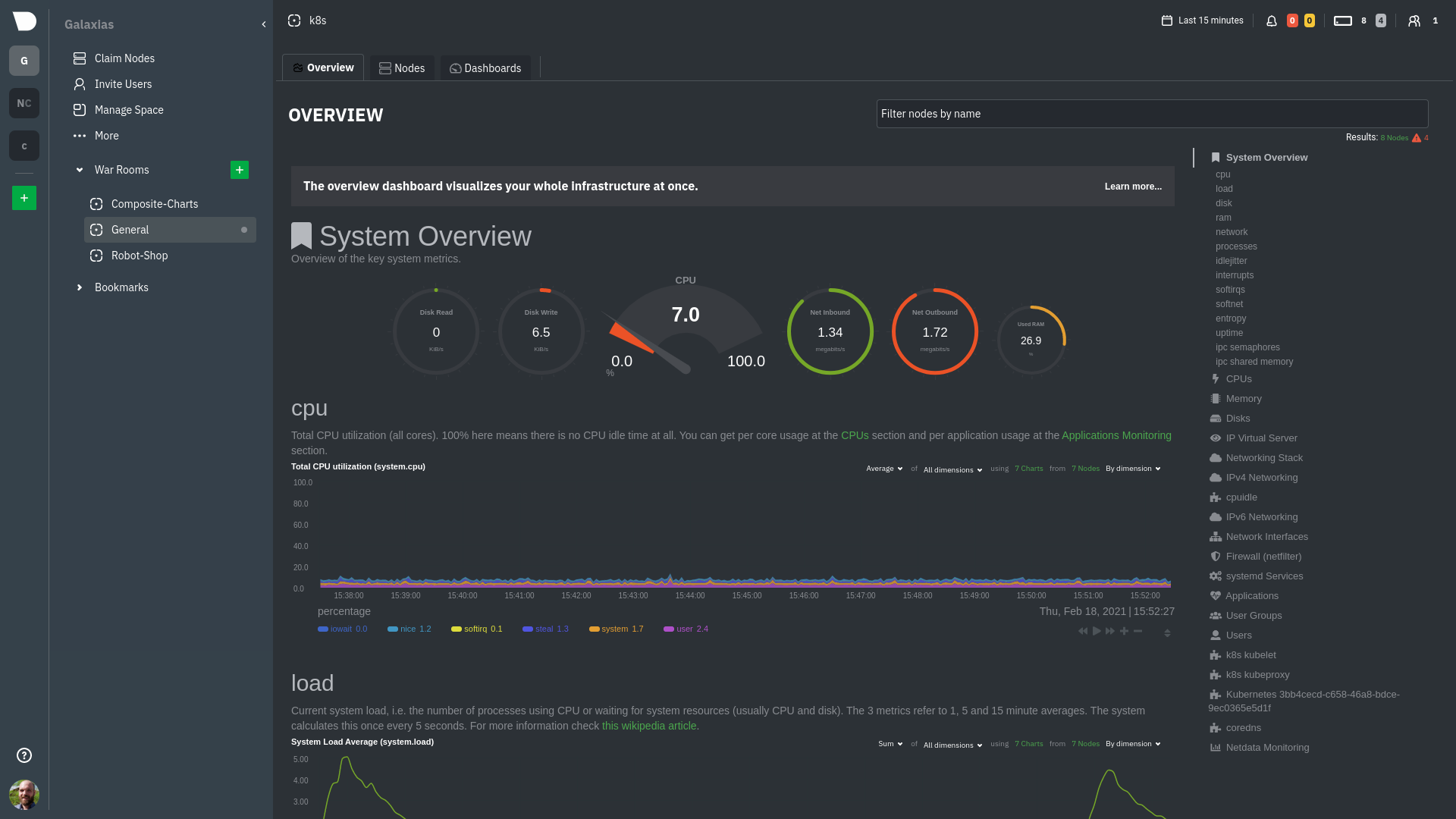
Read more about the Overview in the infrastructure overview doc.
Netdata Cloud also features the Nodes view, which you can use to configure and see a few key metrics from every node in the War Room, view health status, and more.
Drill down to specific nodes#
Both the Overview and Nodes view offer easy access to single-node dashboards for targeted analysis. You can use single-node dashboards in Netdata Cloud to drill down on specific issues, scrub backward in time to investigate historical data, and see like metrics presented meaningfully to help you troubleshoot performance problems.
Read about the process in the infrastructure overview doc, then learn about interacting with dashboards and charts to get the most from all of Netdata's real-time metrics.
Create new dashboards#
You can use Netdata Cloud to create new dashboards that match your infrastructure's topology or help you diagnose complex issues by aggregating correlated charts from any number of nodes. For example, you could monitor the system CPU from every node in your infrastructure on a single dashboard.
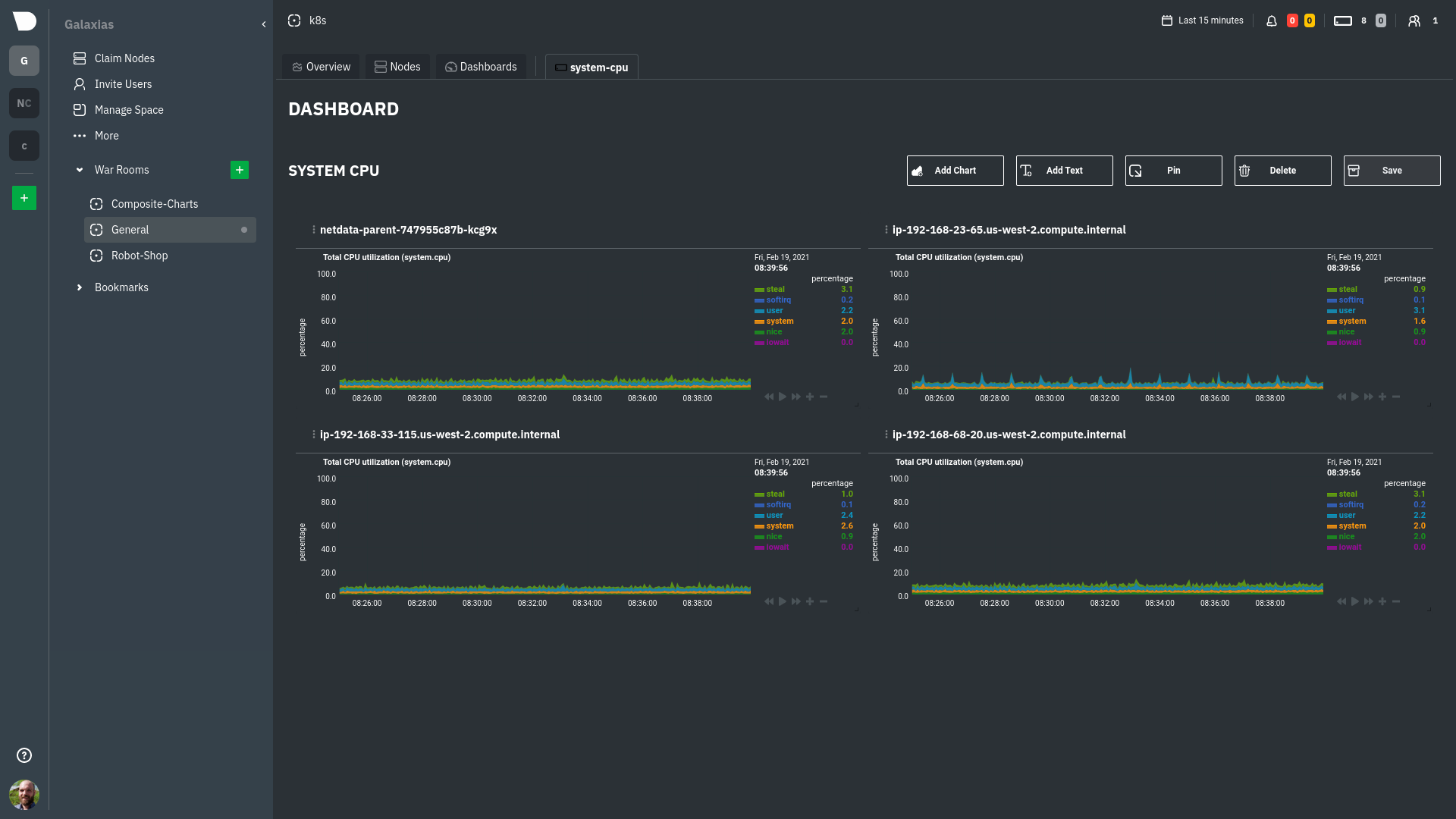
Read more about creating new dashboards for more details about the process and additional tips on best leveraging the feature to help you troubleshoot complex performance problems.
Set up your nodes#
You get the most value out of Netdata Cloud's infrastructure monitoring capabilities if each node collects every possible metric. For example, if a node in your infrastructure is responsible for serving a MySQL database, you should ensure that the Netdata Agent on that node is properly collecting and streaming all MySQL-related metrics.
In most cases, collectors autodetect their data source and require no configuration, but you may need to configure certain behaviors based on your infrastructure. Or, you may want to enable/configure advanced functionality, such as longer metrics retention or streaming.
Configure the Netdata Agent on your nodes#
You can configure any node in your infrastructure if you need to, although most users will find the default settings work extremely well for monitoring their infrastructures.
Each node has a configuration file called netdata.conf, which is typically at /etc/netdata/netdata.conf. The best
way to edit this file is using the edit-config script, which ensures updates to the Netdata Agent do not overwrite
your changes. For example:
Our configuration basics doc contains more information about netdata.conf, edit-config,
along with simple examples to get you familiar with editing your node's configuration.
After you've learned the basics, you should secure your infrastructure's nodes using one of our recommended methods. These security best practices ensure no untrusted parties gain access to the metrics collected on any of your nodes.
Collect metrics from systems and applications#
Netdata has 300+ pre-installed collectors that gather thousands of metrics with zero configuration. Collectors search each of your nodes in default locations and ports to find running applications and gather as many metrics as they can without you having to configure them individually.
Most collectors work without configuration, but you should read up on how collectors work and how to enable/configure them so that you can see metrics from those applications in Netdata Cloud.
In addition, find detailed information about which system, container, and application metrics you can collect from across your infrastructure with Netdata.
What's next?#
Netdata has many features that help you monitor the health of your nodes and troubleshoot complex performance problems. Once you have a handle on configuration and are collecting all the right metrics, try out some of Netdata's other infrastructure-focused features:
- See an overview of your infrastructure using Netdata Cloud's composite charts and real-time visualizations.
- Create new dashboards from any number of nodes and metrics in Netdata Cloud.
To change how the Netdata Agent runs on each node, dig in to configuration files:
- Change how long nodes in your infrastructure retain metrics based on how many metrics each node collects, your preferred retention period, and the resources you want to dedicate toward long-term metrics retention.
- Create new alarms, or tweak some of the pre-configured alarms, to stay on top of anomalies.
- Enable notifications to Slack, PagerDuty, email, and 30+ other services.
- Export metrics to an external time-series database to use Netdata alongside other monitoring and troubleshooting tools.